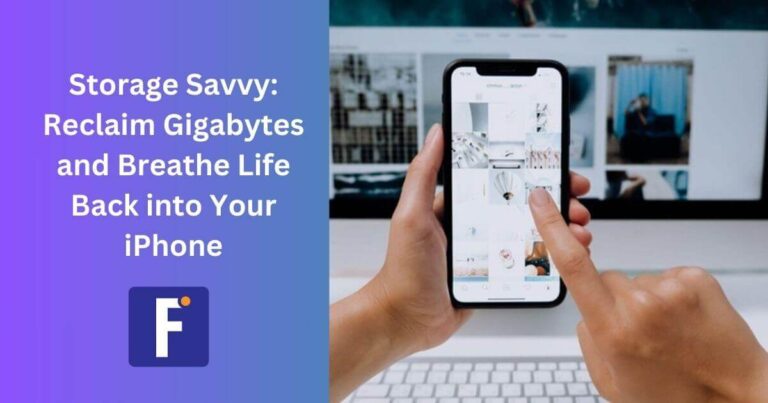You might not think of how much space you have left on your iOS device until you hit a wall when you try to update your OS or download new apps. You are faced with a difficult choice about which data is not so valuable and which is a priority. So, you will probably have to reconsider and think about everything several times. If you choose the most difficult path, then this is it. There are simpler options that will reduce the amount of memory used and reduce the effort to achieve this goal.
How to Free Storage on an iPhone?
Delete or Offload Them
You can delete apps by navigating to the device storage page, locating unused apps, and tapping on them to select “Delete App.” Rest assured, any purchased app can be re-downloaded from the App Store without any additional charges.
To remove apps from the home screen, simply place your finger on the app you wish to delete and hold it. The app will pop forward, offering you options to remove, share, or edit your home screen. Just tap “Remove App.”
If you want to temporarily disable an app without losing its settings, such as when you need to free up space for an iOS update, Apple provides the option to offload it. Despite remaining on your home screen, you’ll need to tap it to re-download and regain access. Locate the app on the storage list, tap it, and select “Offload App.”
Use a Cleaner App
To increase the amount of free space on your iPhone, you can use a special application. How to clear photo storage on an iPhone? You can continue here by installing the duplicate finder and remover app. If you download clean-up, you can automatically find similar photos, delete them, and work with other unnecessary data. Using the CleanUp app for iPhone, you can free up to 20% of the space, although the final results will greatly depend on what exactly the memory on your device is filled with. Moreover, the phone cleaning app allows you to create a protected directory on your smartphone, to which you need to set a password.
Move Data to the Cloud
To create more space on your iPhone, consider removing unnecessary files from your device instead of downsizing your photo library. Instead of storing them directly on your device, try using a third-party cloud storage service like Google Photos. This approach allows you to quickly free up storage without losing cherished memories.
Before deleting anything, ensure that you have backed up or transferred the photos you wish to save to Google Photos. If your photos and videos are not backed up on services such as Google Photos, Dropbox, Box, or OneDrive before deletion, they will be permanently erased. This guide provides step-by-step instructions on how to transfer your entire iCloud photo library to Google Photos. Please note that the option for unlimited free storage is no longer available.
Trim Text Message Attachments
Text messages have a tiny storage footprint, but that’s not the case for the often attached photos and videos. If you’re not careful, the data cache of iOS’s Messages app can easily accumulate to hundreds of megabytes, mostly due to image and video attachments.
To view attachments from a lengthy Messages thread, simply open the app, select a thread, tap Details, and scroll down to the Attachments section. Then, hold and tap on an attachment, select More, and proceed to tap on any desired photos, videos, or other attachments for deletion. Unfortunately, there’s no Select All option or a way to choose multiple attachments at once. After making your selections, you can either Save Image (or Save Attachment) or tap the Trash icon to delete.
Delete Data from Apps
Your phone may have videos and music stored offline in various apps. Luckily, there’s a simple method to locate and remove these files. Start by launching Settings, then go to General and select iPhone Storage. Look for an app from which you’ve downloaded offline content, like Netflix. You’ll find storage information about the app, such as its size, along with options to delete or offload it.
If you’ve downloaded offline videos, there’s also a section specifically for this content below the Delete App button. To delete a downloaded video, place your finger on it and swipe it to the left side of the screen.
Clear Web Browser Cache
If you’re desperate for space, consider cleaning out your web browser cache. However, deleting apps and media will have a more significant impact. Clearing out your Safari cache can improve performance and save space. In Safari, go to Settings, choose Safari, and tap Clear History and Website Data. For Google Chrome users, tap the three dots at the bottom of the screen, choose History, and tap Clear Browsing Data. You’ll see checkboxes next to categories like Browsing History, Cookies, Site Data, and Cached Images and Files. If needed, you can select a specific time range before clearing the browsing data.
Sum up
Your phone’s memory can quickly fill up with small pieces of data. Photos themselves don’t weigh that much, but when 100 or 1000 of them accumulate, your iPhone needs cleaning. Applications also collect a lot of temporary data within themselves, which is best cleared at least with some frequency. Once you free up space, your iPhone will perform better.